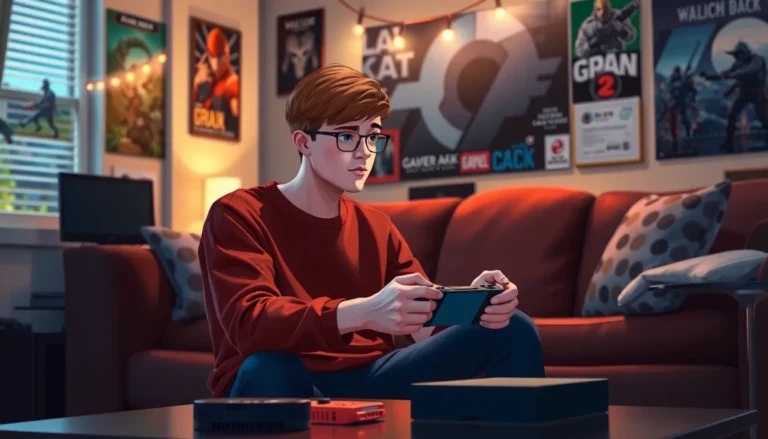The Steam Deck is more than just a portable gaming powerhouse; it’s like a Swiss Army knife for gamers. But did you know it has a hidden talent? Switching to desktop mode transforms this handheld wonder into a fully functional PC, ready to tackle anything from productivity tasks to the latest indie games.
Table of Contents
ToggleUnderstanding Desktop Mode on Steam Deck
Desktop mode on the Steam Deck transforms the device into a fully functional PC. This mode showcases the device’s ability to perform multiple tasks beyond gaming. Users can access a traditional desktop interface, allowing navigation similar to that of a standard computer.
Switching to desktop mode unlocks various applications. Users can run web browsers, productivity software, and media players. This flexibility makes the Steam Deck versatile for both work and leisure.
Navigating the desktop environment is streamlined. The layout closely resembles popular operating systems, making it user-friendly for most individuals. Accessing settings and configurations becomes straightforward, enhancing the overall user experience.
Utilizing SteamOS features in desktop mode expands capabilities. Users can install third-party applications, customize their environment, and utilize external devices like keyboards and mice. This further enhances productivity and gaming beyond the typical handheld experience.
Engaging with desktop mode enables seamless multitasking. Individuals can switch between gaming and working effortlessly. This fluidity increases the value of the Steam Deck as a multifunctional device.
Understanding desktop mode is crucial for maximizing the Steam Deck’s potential. By recognizing its capabilities, users can fully leverage the hardware for a variety of tasks. This knowledge helps users make the most of both gaming and productivity features.
Benefits of Switching to Desktop Mode
Switching to desktop mode on the Steam Deck unlocks various advantages that enhance its capabilities. Users can tap into the device’s full potential and enjoy an upgraded experience.
Improved Functionality
Enhanced functionality comes from accessing a familiar desktop interface. The traditional layout simplifies navigation, allowing users to manage settings effortlessly. Individuals can run various applications such as productivity tools or internet browsers without limitations. Third-party software installation becomes possible, providing opportunities for customization and added features. Connecting external peripherals like keyboards and mice boosts productivity, making the Steam Deck suitable for office tasks or content creation. It becomes a versatile solution catering to both leisure and work needs.
Enhanced Gaming Experience
An enhanced gaming experience emerges with desktop mode. Full access to SteamOS and additional game libraries broadens gaming options significantly. Users can enjoy titles that may not be available in handheld mode. This setting also permits adjustments to graphics settings, leading to smoother gameplay. Gamers appreciate the ability to switch between gaming and productivity, maximizing their time with the device. Game streaming applications can run seamlessly, enabling smoother multiplayer sessions or accessing various online services. All these factors contribute to a richer gaming environment that satisfies diverse preferences.
Steps to Switch to Desktop Mode on Steam Deck
Switching to desktop mode on the Steam Deck expands its functionality, transforming it into a versatile PC. Users can easily make this transition by following a few simple steps.
Accessing the Steam Deck Menu
To access the Steam Deck menu, press the “Steam” button located on the left side. This action opens the main menu, where users can see various options available. From there, navigate to the “Power” section found at the bottom. Selecting this option provides further choices, including switching to desktop mode.
Navigating to Desktop Mode
Once in the Power menu, choose “Switch to Desktop” to initiate the transition. The device will display a confirmation prompt asking for user confirmation. After confirming, the Steam Deck will reboot into desktop mode, presenting a full desktop interface. Users can now access applications and settings that were previously out of reach, enhancing their overall experience.
Important Features in Desktop Mode
Desktop mode on the Steam Deck introduces essential features that enhance usability. Users can manage files and customize settings, broadening the device’s functionality.
File Management
File management functions allow users to organize and access stored documents efficiently. With a familiar file explorer interface, navigating folders feels straightforward. Users can create new directories, move files around, and delete unnecessary ones easily. Access to cloud storage options further expands management capabilities. Integration with external drives also enhances the user experience, accommodating additional storage needs.
Settings Customization
Settings customization enables users to adjust their experience based on personal preferences. From changing display resolutions to configuring audio outputs, the options are numerous. Users can modify accessibility features to suit their needs better. Adjusting graphics settings can lead to optimal gaming performance. Application management allows for tailored installations, contributing to efficiency in daily tasks. Personalizing the user interface further enhances comfort during usage.
Troubleshooting Common Issues
Switching to desktop mode on the Steam Deck can sometimes lead to issues. Identifying and resolving common problems increases productivity and improves the gaming experience.
One common issue involves the device failing to recognize peripherals. Ensure that all external devices, such as keyboards or mice, are properly connected. A loose connection can cause them not to appear in the desktop interface.
Application crashes can also occur. In such cases, restarting the device often resolves temporary glitches. Users should close unresponsive applications by accessing the task manager through the Steam button.
Display issues may arise, including resolution not adjusting correctly. Adjusting display settings within the desktop mode settings menu tackles this problem effectively. Make sure to select the appropriate resolution that matches your monitor or TV.
Bluetooth connectivity can sometimes be problematic. If Bluetooth devices aren’t pairing, toggling Bluetooth off and back on often restores functionality. Additionally, checking for system updates can resolve compatibility problems with external devices.
Lastly, slow performance in desktop mode can frustrate users. Closing unnecessary applications frees up system resources. Increasing storage space and checking for background processes also aid in improving overall performance.
By addressing these common issues, users can enhance their Steam Deck experience in desktop mode. The ability to swiftly troubleshoot ensures an uninterrupted transition between gaming and productivity tasks.
Conclusion
Switching to desktop mode on the Steam Deck unlocks a world of possibilities for users. It transforms the device into a versatile PC that caters to both gaming and productivity needs. With easy navigation and the ability to install various applications users can seamlessly transition between work tasks and gaming sessions.
The user-friendly interface simplifies access to essential features while offering customization options that enhance overall usability. By addressing common troubleshooting issues users can ensure a smooth experience in desktop mode. This adaptability makes the Steam Deck a powerful tool for anyone looking to maximize their gaming and productivity potential.