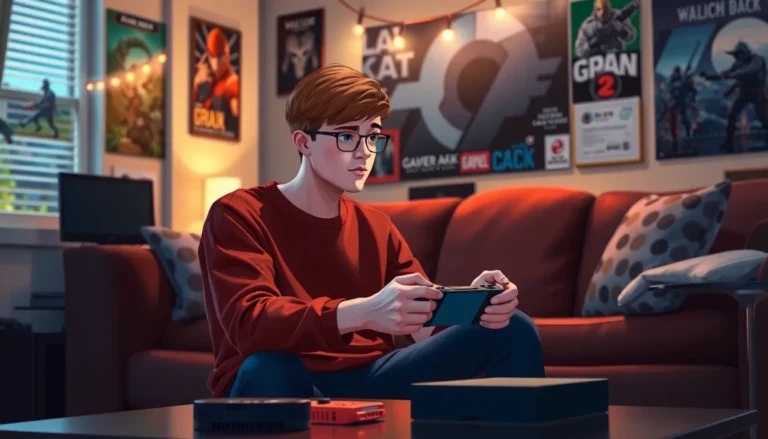Picture this: you’re all set for a gaming marathon, snacks in hand, and your trusty Steam Deck is ready to roll. But wait—nothing happens when you hit that power button. The screen won’t turn on, leaving you staring at a black void instead of the pixelated adventures you crave. It’s enough to make even the most patient gamer want to throw in the towel.
Table of Contents
ToggleCommon Causes of Steam Deck Screen Issues
Steam Deck users often face screen issues that can stem from various causes. Identifying these problems can help in troubleshooting effectively.
Power Issues
Power problems frequently lead to screen failures. Battery depletion often occurs if users forget to charge the device, leaving it unresponsive. Additionally, a faulty power adapter may contribute to this issue, preventing proper charging. Sometimes, users experience issues with the power button, which may get stuck or malfunction. In some cases, a hard reset resolves these power-related concerns by refreshing the device.
Hardware Malfunctions
Hardware malfunctions can significantly affect screen functionality. A broken screen can result from accidental drops or impact, leading to display failures. Overheating is another concern; excessive heat may cause internal components to fail. Loose connections within the device can also impact screen performance. Lastly, a malfunctioning graphics chip may impede visual output, leading to a blank screen. Each of these hardware-related issues requires careful diagnosis and attention.
Troubleshooting Steps
When the Steam Deck screen won’t turn on, specific troubleshooting steps can resolve the issue effectively.
Performing a Hard Reset
A hard reset can often fix power-related problems. To perform a hard reset, press and hold the power button for 10 seconds. This action forces the device to shut down completely. After releasing the button, wait for a few moments before pressing it again to turn it on. Sometimes, temporary glitches cause the device to freeze, making a hard reset necessary. If the screen still remains blank after this process, further investigation is required.
Checking Power Connections
Checking all power connections is essential for identifying power issues. Begin by ensuring the power adapter is securely plugged into both the outlet and the Steam Deck. Inspect the charging cable for any signs of damage, such as fraying or exposed wires. If possible, test with a different adapter to rule out a faulty unit. Also, verify that the outlet is functioning correctly by plugging another device into it. Confirming these connections can help pinpoint the cause of the screen not turning on.
Advanced Solutions
Advanced troubleshooting may resolve a non-functioning screen on a Steam Deck. The following methods can restore device performance.
Updating Graphics Drivers
Updating graphics drivers can enhance display performance and resolve compatibility issues. Navigating to the Steam client enables users to check for driver updates. Verifying that the system runs the latest drivers ensures optimal functionality. Users can also visit the manufacturer’s website to obtain the most current driver versions. Regular updates bolster system stability and may fix underlying problems causing the screen not to turn on.
Factory Resetting the Device
Factory resetting the device can serve as an effective last resort. Users must access the recovery mode by holding down the volume button and power button simultaneously. Selecting the factory reset option erases all data, restoring the Steam Deck to its original settings. Prioritizing data backup, if possible, preserves important files and configurations. Completing this process can resolve persistent software issues, potentially leading to a restored display.
When to Seek Professional Help
Identifying when to seek professional help is crucial for resolving screen issues on a Steam Deck. Users should consider this if troubleshooting hasn’t restored functionality.
Warranty Considerations
Checking warranty status is essential before proceeding with repairs. Many Steam Decks come with a one-year limited warranty, covering specific hardware issues. Users should maintain proof of purchase to simplify the claim process. In cases of manufacturer defects, repairs through authorized service can save costs. Understanding warranty terms can help users avoid unnecessary expenses and ensure their device gets the proper attention.
Finding Authorized Repair Centers
Locating authorized repair centers is the next step when professional help is needed. Users can find a list of official service providers on the manufacturer’s website. Visiting certified locations guarantees access to parts and expertise specifically for Steam Decks. Getting quotes from multiple centers can help users choose the best service for their budget. Ensuring technicians have the right credentials increases the chances of successful repairs, offering peace of mind during the process.
Conclusion
Addressing a Steam Deck screen that won’t turn on can be a frustrating experience for any gamer. By following the outlined troubleshooting steps users can often identify and resolve common issues. Whether it’s a simple power reset or a more complex hardware problem knowing when to seek professional help is crucial. Users should always check their warranty status before pursuing repairs to ensure they’re making cost-effective decisions. With the right approach and resources users can restore their device and get back to their gaming adventures with minimal downtime.